Your cart is currently empty!
Installing Max TV onto a Firestick

Overview
The Amazon Fire tv stick is a small and powerful stick produced by Amazon. It is one of the best options to install the “Your Max TV” app on.
Time needed: 10 minutes.
NOTE: Most people already have the downloader app installed on their firestick. If you have the downloader app installed on your firestick you can open the app then skip to section 2.
Otherwise, start with the steps below.
Install the Downloader Application
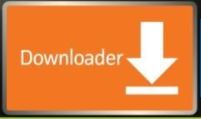
- Press the home button on your remote to return to home screen.
- Click “Find “ then click on “Search “.

- Search for “ Downloader app“ and Install it.
- From the main menu. Scroll to right and choose “Settings“.

- Choose “My Fire TV.”
- Choose Developer Options. (If your “Developer Options” is not visible, see steps below)
If your “Developer Options” is not visible follow these steps.
- Open “Settings” from the firestick home screen
- Click “My Fire TV“.
- Notice “Developer Options” is missing.
- Click “About“.
- Hover over the 1st option (It should be your firestick type) on this screen and click the “Select” button on your remote 7 times to become a developer.
- After clicking the select button 7 times you will see a message saying “No need, you are already a developer.”
- Click the back button on your remote and you will notice “Developer Options” is now showing within My Fire TV.
- Choose Apps from Unknown Sources.
- Scroll down to the “Downloader app” you just installed.
- Turn this setting ON.
Download the Max TV app
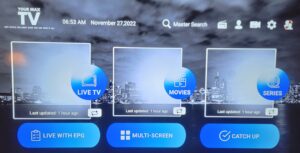
- Select Allow if prompted to allow access files and media.
- Now the “Downloader app” should be open, if not open it.
- Enter this code: 127032 in the URL area.
Alternatively, you can enter this address exactly as it is in the URL area: http://firelink.app/Yourmaxtv.apk. - Click “Go”.
- Wait for file to download.
- Click “Install”.
- Once you have the app installed you are ready to select your access package.
- Visit https://yourmaxtv.com and select the option that best fits your needs.
We recommend that you take advantage of the 24 hr FREE TRIAL if you haven’t done so already. Once you have completed the order we will set up and activate your service. You will receive an email with your login information sent to the email address provided in your order. You may close all open apps as it may take a while to receive your login information.
Access officially starts at time of activation not at the time the order was placed. Setup and activation of your account could take up to 24 hrs as each account is setup manually on a 1st come 1st served basis.
- Open the Max TV app. Enter the Login information provided in your Activation email and enjoy.
